Google's dictionary extension makes it easy to find word definitions with one click. How Google Expansion Dictionary works is simple: open a web page, double-click any word, a pop-up window with the definition of the word. The great thing about this extension is that you can access keyword definitions without leaving your page.
I have been using Google Dictionary Extensions for several years, so dependent on its language service that I can’t imagine surfing the web without them. With one click you have access to definitions, translations, synonyms, antonyms, etc. Indeed, the Google Dictionary Extension is a complete free language learning tool .
In addition to the short definitions presented in the pop-up window, you can also access the full definition of selected words and phrases by clicking the "Advanced" button in the pop-up window. You will be able to see examples of usage, synonyms, antonyms of the ability to translate the selected word into one of the supported languages. You can study the etymology of a word (i.e. history), see where it came from and how it has been used over time.
Another great thing I love about Google Dictionary is that it automatically translates any word into the language of your choice. For example, when I read a text written in French, I just double-click the word to translate it into English (or another language you prefer).
How do I enable the Google Dictionary extension?
To run Google Dictionary, you must first install an extension from the Chrome Web Store. Once installed, the dictionary image (extension icon) will be displayed on the right side of the address bar. Click to open the extension, click "Extension Options". Adjust Google dictionary settings to your liking.
For example, you can choose the language of your dictionary. Google Dictionary supports many languages, including French, Spanish, German, Italian, Turkish, Korean, Japanese, Arabic, Dutch, Chinese, and more. You can also control access to pop-up definitions. You can select a window that opens when you double-click a word, or when you select a word or phrase.
In the Extension Options window you can enable / disable the word history feature. When you turn it on, Google Dictionary stores all the keywords you search for, including definitions. This is very useful for those learning ESL. They can always access a list of keywords they are looking for for further practice. Students can easily download search terms and definitions as CSV files and export them to other third-party applications.
Google Dictionary allows other extensions to export word history. For example, language learners can associate a flash card tool with a Google dictionary by exporting their word history to their program.
Check out this short video tutorial I made to show your Google Dictionary extension in action.
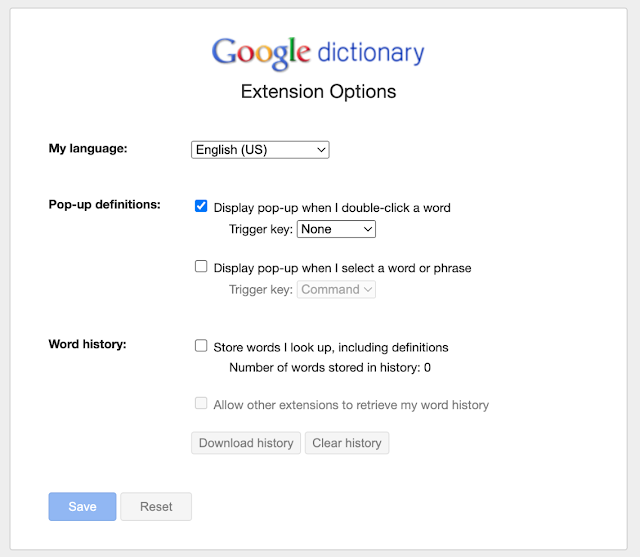

Comments
Post a Comment